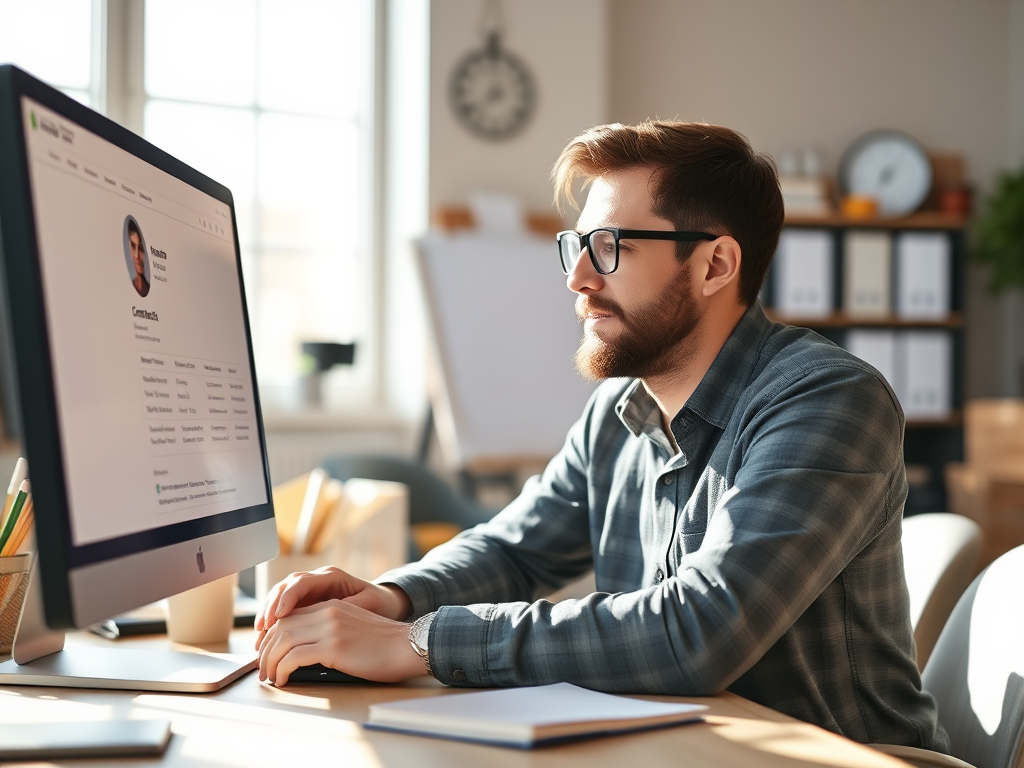Mastering 1099 Reporting with QuickBooks Online: A Beginner’s Guide for Small Business Owners
Navigating the world of 1099 reporting can seem daunting for small business owners, but managing contractor payments becomes a breeze with QuickBooks Online. This beginner’s guide is designed to help you confidently track payments, generate and file 1099 forms, and avoid those pesky IRS penalties. Whether you’re an entrepreneur, just getting started or an accountant eager to streamline your processes, mastering these steps will ensure you handle 1099 reporting efficiently and accurately. Stay tuned as we delve into the essentials of using QuickBooks Online to keep your business compliant and stress-free.
Tracking Contractor Payments with QuickBooks Online
Setting Up Contractor Profiles
To effectively track contractor payments in QuickBooks Online, start by setting up detailed contractor profiles. This process is crucial for accurate 1099 reporting. Begin by navigating the ‘Payroll’ menu and selecting ‘Contractors’ to add new profiles. Input essential information, such as the contractor’s name, address, and taxpayer identification number (TIN). This ensures that your records are comprehensive and compliant with IRS requirements.
Including payment terms and methods within each profile will streamline payment tracking and prevent discrepancies. Regularly updating these profiles with any changes in contractor information is vital to maintaining accuracy. By keeping these profiles organized, you can effortlessly monitor contractor payments and ensure that filing 1099 forms is straightforward.
Monitoring Payments Efficiently
Efficiently monitoring payments to contractors is vital for accurate 1099 reporting and avoiding IRS penalties. QuickBooks Online offers tools that simplify this process. Begin by utilizing the ‘Expenses’ tab, which provides a comprehensive view of all outgoing payments. Filter these by contractor to ensure each transaction is accounted for.
Set up recurring payments for regular contractors to avoid missing any due dates. Use the ‘Reports’ feature to generate detailed summaries of contractor payments. These reports can be customized to show specific periods or contractors, allowing for precise tracking and record-keeping.
Regularly reconciling your accounts ensures that all payments are reflected accurately, minimizing errors during 1099 form generation. By maintaining an organized system, you can confidently manage contractor payments and streamline the filing process.
Generating and Filing 1099 Forms
Step-by-Step 1099 Form Generation
Generating 1099 forms in QuickBooks Online is a straightforward process that ensures compliance with IRS regulations. First, navigate to the ‘Expenses’ tab and select ‘Vendors.’ Here, you can review all payments to contractors over the year. Ensure that all contractor details are accurate and complete.
Next, go to the ‘Payroll’ menu and select ‘Prepare 1099s.’ Follow the on-screen instructions to map your accounts, matching payment categories with the correct 1099 boxes. This ensures that each type of payment is reported correctly. After mapping, QuickBooks Online will automatically generate the necessary 1099 forms for each contractor.
Before finalizing, review all forms for accuracy. Once satisfied, you can e-file directly through QuickBooks Online or print and mail them to the IRS and your contractors. This step-by-step approach simplifies 1099 form generation and helps avoid costly errors.
Streamlining Filing with QuickBooks Online
Filing 1099 forms with QuickBooks Online is a seamless process that saves time and reduces errors. Once you’ve generated your 1099 forms, navigate to the ‘File 1099s’ section. Here, you can choose to e-file directly through QuickBooks Online, which is efficient and cost-effective. The platform guides you through each step, ensuring the forms are submitted correctly to the IRS.
QuickBooks Online provides tracking features to confirm successful form filing, offering peace of mind. This streamlined process eliminates the need for manual submissions, minimizing the chance of mistakes and penalties.
Moreover, QuickBooks Online keeps a digital record of all filed forms, making accessing records for future reference or audits easy. By using QuickBooks Online for filing, you ensure accuracy and compliance, simplifying the management of contractor payments.
Avoiding IRS Penalties
Common Mistakes to Avoid
Avoiding common mistakes in 1099 reporting is essential to preventing IRS penalties. One frequent error is failing to verify contractor information. Always double-check names, addresses, and taxpayer identification numbers (TINs) to ensure accuracy.
Another mistake is neglecting to report all eligible payments. Ensure you capture every transaction over the reporting threshold, including cash and non-cash payments. Inaccurate record-keeping can lead to under-reporting and potential fines.
Additionally, missing filing deadlines is a costly error. Utilize QuickBooks Online‘s calendar and reminders to stay on track. Double-check that you’ve correctly mapped all payment categories to the appropriate 1099 boxes during form generation.
Lastly, digital and physical copies of all relevant documents should be kept for at least three years, which is crucial for audits. Avoiding these pitfalls ensures compliance and maintains your business’s financial integrity.
Ensuring Compliance with IRS Regulations
Ensuring compliance with IRS regulations is crucial in 1099 reporting to avoid penalties. Start by familiarizing yourself with the latest IRS guidelines and thresholds for reporting contractor payments. Regularly update your QuickBooks Online settings to reflect any changes in tax laws.
It’s essential to categorize payments correctly. Misclassifying expenses can lead to inaccurate reports and audits. Use QuickBooks Online‘s mapping feature to align your transactions with the correct 1099 categories.
Additionally, establish a routine for reviewing and reconciling your accounts. This practice helps catch discrepancies early, ensuring your records are accurate before generating 1099 forms. Keep a checklist of necessary compliance tasks to stay organized throughout the year.
QuickBooks Online offers compliance tools and resources that help small business owners meet IRS requirements. By leveraging these features and maintaining diligent record-keeping, you can confidently manage contractor payments and avoid IRS penalties.