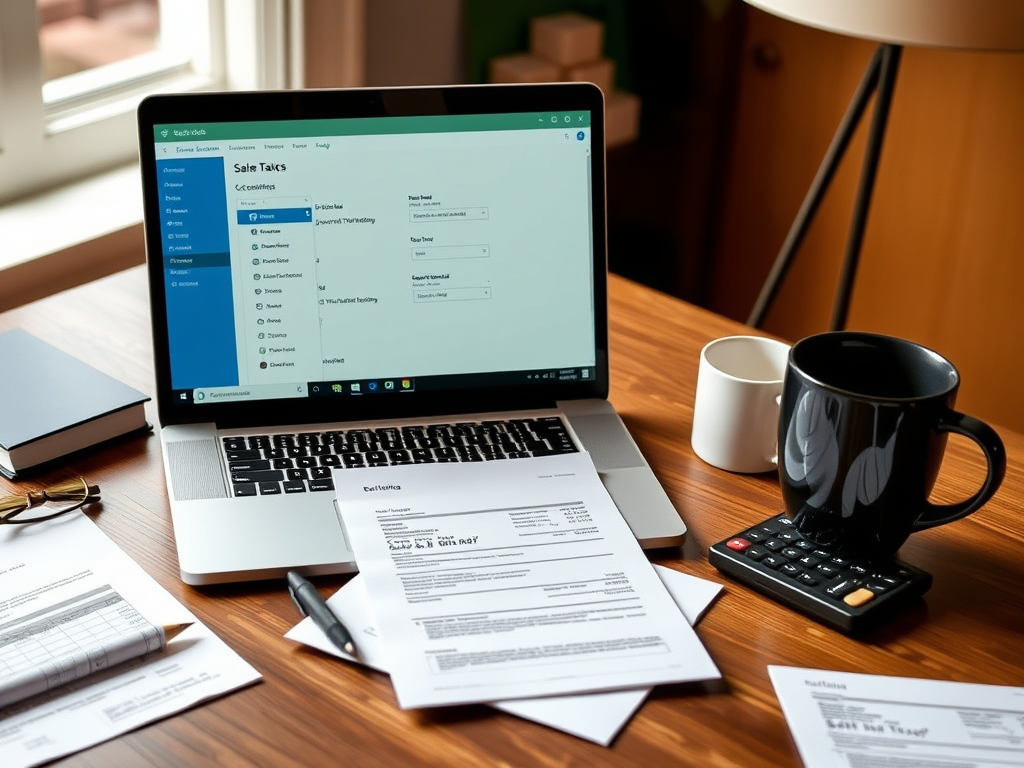From Setup to Reports: Navigating Sales Tax in QuickBooks Online
Navigating the world of sales tax can feel daunting, but with QuickBooks Online, it’s easier than ever to stay compliant and on top of your business finances. For small business owners, understanding how to set up and track sales tax is crucial for smooth operations and peace of mind. QuickBooks Online offers a streamlined approach to sales tax compliance, from setting up sales tax rates to tracking taxable sales and generating comprehensive reports. In this guide, we’ll walk you through the essentials of managing sales tax in QuickBooks Online, ensuring that your business remains compliant and efficient. Let’s dive in and make sales tax management a breeze!
Setting Up Sales Tax Rates
Configuring Basic Sales Tax
Configuring basic sales tax in QuickBooks Online is straightforward. Start by accessing the ‘Taxes’ menu from the dashboard. Click on ‘Set up sales tax’ to begin the process. QuickBooks will prompt you to automatically enter your business location to determine appropriate tax rates. This way, the software can calculate sales tax based on your region. As you enter your business address, QuickBooks will display the sales tax rates applicable in your area.
To ensure accurate tax calculation, verify the tax rate details provided by QuickBooks Online. Customize the rates to match any specific local regulations or exemptions if necessary. For businesses with multiple tax jurisdictions, QuickBooks allows you to add additional rates by clicking ‘Add/Edit Tax Rates and Agencies’. You’re on your way to achieving seamless sales tax compliance by configuring these settings correctly.
Customizing Tax Rates for Your Business
Customizing tax rates in QuickBooks Online allows your business to align with specific tax obligations. To tailor tax rates, navigate to the ‘Taxes’ section and choose ‘Add/Edit Tax Rates and Agencies’. Here, you can create a new tax rate by clicking ‘New’, then entering the rate name and percentage. This feature is handy for businesses operating in multiple locations or dealing with special tax situations, such as reduced rates for specific products or services.
Consider any local tax laws affecting your business and adjust the rates accordingly. If your company offers tax-exempt products, QuickBooks Online also provides options to set these exemptions, ensuring compliance with local and federal regulations. Regularly review and update these rates, significantly when tax laws change, to maintain accurate financial records. This proactive approach will help you avoid penalties and ensure a smooth tax filing process.
Tracking and Managing Sales Tax
How to Track Taxable Sales with QuickBooks Online
Tracking taxable sales in QuickBooks Online is essential for accurate sales tax reporting. Begin by ensuring each product or service you sell is set up correctly in the ‘Products and Services’ list. When adding a new item, specify whether it is taxable. QuickBooks Online will automatically apply the appropriate tax rate during sales transactions.
To monitor taxable sales, utilize the ‘Sales Tax Liability Report.’ This report provides a detailed overview of your sales over a specific period, including taxable and non-taxable sales, helping you verify the accuracy of the sales tax collected. Regularly reviewing this report ensures you collect customers’ correct sales tax amounts.
Additionally, QuickBooks allows you to create custom reports based on your business needs, giving you the flexibility to track sales data in the format that suits you best. Properly tracking sales not only aids compliance but also improves financial transparency.
Monitoring Sales Tax Compliance
Monitoring sales tax compliance is crucial to managing business finances in QuickBooks Online. To stay compliant, regularly review the ‘Sales Tax Liability Report’. This report highlights the sales tax amount you owe to tax authorities, comparing it against what you’ve collected. It’s an essential tool for ensuring accuracy and avoiding discrepancies.
QuickBooks Online also offers reminders for sales tax due dates, helping you make timely payments and avoid late fees. Consider setting up automatic payment alerts to stay ahead of your tax obligations. Additionally, always keep abreast of changes in sales tax laws that may affect your business operations. QuickBooks Online can be configured to update tax rates automatically, but a periodic manual review ensures accuracy.
By consistently monitoring sales tax compliance, your business can avoid costly penalties and maintain a healthy financial standing, allowing you to focus on growth rather than tax worries.
Generating QuickBooks Online Reports
Creating Detailed Sales Tax Reports
Creating detailed sales tax reports in QuickBooks Online helps clarify your financial operations. To generate a sales tax report, navigate to the ‘Reports’ menu and search for ‘Sales Tax Liability Report.’ This report provides a comprehensive breakdown of your sales tax responsibilities, including total sales, taxable sales, and the sales tax collected over a specific period.
QuickBooks Online also allows customization of reports to suit your business needs. You can filter reports by date, customer, or location to gain insights into specific areas of your sales tax obligations. Detailed reports are crucial for internal analysis and preparing for tax audits.
Regularly generating and reviewing these reports ensures your business stays compliant and ready for any scrutiny from tax authorities. With accurate reports, you can confidently manage your sales tax liabilities and focus on growing your business.
Analyzing QuickBooks Online Reports for Better Compliance
Analyzing sales tax reports in QuickBooks Online is key to enhancing compliance. Begin by reviewing the ‘Sales Tax Liability Report’ regularly. This report provides a snapshot of your sales tax position, helping identify discrepancies early. Compare the tax collected with the liabilities owed to ensure consistency.
The ‘Transaction Detail by Account’ report is used to dive deeper into individual transactions. This level of detail can reveal patterns or anomalies, such as incorrectly applied tax rates or exempt transactions that need verification.
By analyzing these reports, you can spot trends that may impact your compliance, such as changes in sales volume or location-based tax rate adjustments. Regular analysis helps maintain compliance and informs strategic decisions, such as pricing adjustments or the need for additional training for your team.
Proactive analysis ensures your business remains aligned with tax laws, reducing the risk of penalties and fostering a healthier financial environment.