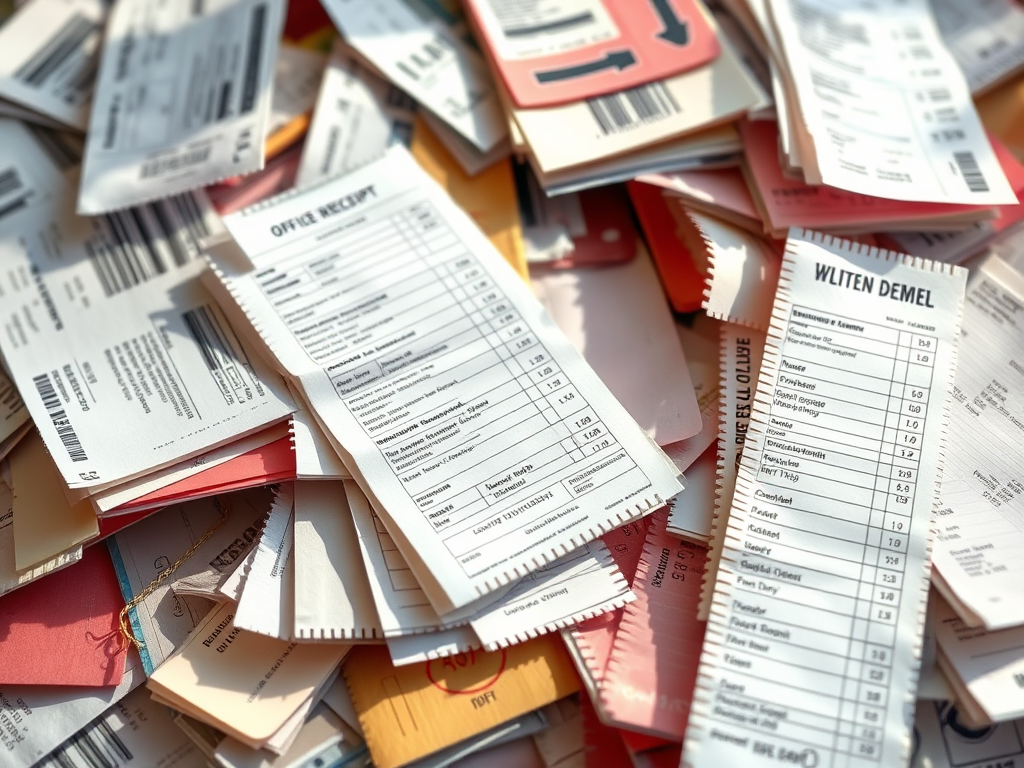Ready for a Hassle-Free QuickBooks Online Setup? Let Us Simplify Your Financial Tracking Journey.
Embarking on your financial tracking journey with QuickBooks Online doesn’t have to be daunting. With real-time syncing and automated transaction updates, you’re poised to revolutionize how you handle your business finances. Imagine seamlessly connecting accounts and effortlessly resolving connection errors while staying on top of your transaction tracking. Our QuickBooks setup service is designed to make this process smooth and hassle-free, ensuring you can focus on what you do best: growing your business. Let us be your trusted advisor as we simplify your financial automation, paving the way for a more efficient and organized financial future.
Simplifying Your QuickBooks Online Setup
Connecting Accounts with Ease
Connecting accounts with QuickBooks Online is a straightforward process that sets the foundation for efficient financial tracking. By linking your bank and credit card accounts directly to QuickBooks, you ensure that every transaction is automatically updated in real time. This feature eliminates the need for manual data entry, reducing errors and saving valuable time. To get started, navigate to the ‘Banking’ tab within QuickBooks Online, select ‘Add Account’, and follow the prompts to connect securely to your financial institution. Once connected, QuickBooks Online will begin importing your transaction data, offering a comprehensive view of your business finances. This seamless integration simplifies monitoring your cash flow and enhances your ability to make informed financial decisions. With these connections established, you’ll find managing your books a more intuitive and streamlined experience, allowing you to focus on strategic growth rather than administrative tasks.
Importing Data Into QuickBooks Online Without Hassle
Importing data into QuickBooks Online doesn’t have to be a chore. With the right approach, you can effortlessly transition your existing financial information into the platform. Start by organizing your data in a CSV file, which QuickBooks Online easily recognizes. This format is ideal for importing customer lists, vendors, and product details. Once your file is prepared, log into your QuickBooks Online account and navigate to the ‘Settings’ menu. From there, choose ‘Import Data’ and follow the steps to upload your file. QuickBooks will prompt you to map your data fields, ensuring all information is correctly aligned and categorized. This process helps maintain accuracy and consistency across your financial records. By importing your data effectively, you establish a solid foundation for ongoing financial tracking, enabling you to leverage QuickBooks Online‘s real-time syncing and automated transaction updates for a smoother, more organized accounting experience.

QuickBooks Online Real-Time Syncing Benefits
Automated Transaction Updates Explained
Automated transaction updates are a key feature of QuickBooks Online that can significantly streamline your financial management. Once your accounts are connected, QuickBooks Online automatically updates your transactions, ensuring your financial records are always current without manual intervention. This synchronization lets you see every financial movement, from incoming payments to outgoing expenses. The automatic updates save time and minimize the risk of errors that can occur with manual data entry. By providing an up-to-date view of your financial status, automated transaction updates empower you to make informed decisions confidently. Whether you’re monitoring cash flow, preparing for tax season, or analyzing spending patterns, having real-time data at your fingertips is invaluable. This level of automation enhances your ability to focus on strategic planning and business growth, knowing that your financial records are accurate and reliable.
Streamlining Transaction Tracking
Streamlining transaction tracking with QuickBooks Online is a game changer for managing business finances efficiently. With real-time syncing, every financial transaction is automatically recorded and categorized, eliminating the need for manual updates. This feature ensures that your financial data is consistently accurate, reducing the likelihood of discrepancies. QuickBooks Online allows you to set up rules for categorizing transactions, further speeding up data processing and enhancing consistency. By leveraging these tools, you can quickly generate insightful reports highlighting spending patterns and cash flow trends. This comprehensive overview enables better budgeting and forecasting, crucial for sustained business growth. Additionally, the streamlined approach to transaction tracking means less time spent on administrative tasks and more time focusing on strategic initiatives. QuickBooks Online transforms a typically cumbersome process into an intuitive and stress-free experience, supporting you in always staying organized and financially informed.

Overcoming Common QuickBooks Online Challenges
Resolving Connection Errors Quickly
Connection errors can occasionally hinder your QuickBooks Online experience, but resolving these issues quickly is straightforward. The first step is to check your internet connection and ensure it’s stable, as connectivity issues can disrupt syncing. If the problem persists, navigate to the ‘Banking’ section in QuickBooks Online and click ‘Update’ to manually re-establish the connection. QuickBooks also provides error codes that help diagnose the issue—take note of these, as they can guide you in troubleshooting. It’s often helpful to clear your browser cache or try accessing QuickBooks Online from a different browser. If none of these steps resolve the issue, QuickBooks Online support offers detailed guides and customer service to help you get back on track promptly. By swiftly addressing connection errors, you maintain your financial data’s accuracy and reliability, ensuring that your transaction tracking and automated updates remain seamless and uninterrupted.
Ensuring Smooth Financial Automation with QuickBooks Online
Ensuring smooth financial automation in QuickBooks Online involves a few strategic practices. Regularly review and update your financial data to catch any discrepancies early. Establish clear categorization rules for transactions to maintain consistent records. This practice enhances the accuracy of your financial reports and streamlines the automation process. Utilize QuickBooks’ automation features, such as scheduled reports and automatic reminders for bills and invoices, to keep your financial operations running smoothly. It’s also crucial to periodically audit your accounts and transaction categories to ensure everything aligns with your financial goals and strategies. Additionally, staying informed about software updates is vital, as QuickBooks Online continuously improves its features to enhance user experience and efficiency. By implementing these practices, you create a robust system that supports seamless financial automation, allowing you to focus on driving business growth with the confidence that your financial data is accurate and up-to-date.